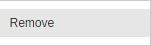Benefits programs work in a similar way to Cash Compensation programs. With benefits, we do have the option to select if we want to Show or Hide on zero. The data template will also have fields for Plan, Coverage, Employee Contribution and Employer contributions with each benefit program.
Go to Programs, then choose Benefits from the drop-down to benefits programs.
Then click New Program and enter the Benefits Name on the Unnamed field.
Repeat the same process to add more Benefits.
Then hit the Save button.

Keep the check on the Show the Employee Contribution column tick box if you want to show the Employee Contribution on the statement and if not, uncheck.


By default, benefits suppress on "0" (Hide on zero) and you can choose Show on zero on the drop-down menu to display the benefits even without Employee and Employer contribution and colorized them. There's no limit to the number of benefits programs for online statements.
Once you added the benefit, you can choose Show on zero on the drop-down menu to display the estimated tax savings benefit on all employee statements even if they have a zero value
To delete a benefits program:
Click Gear to remove, then choose to Remove and on the pop-up window hit Delete Program button
Click Up and Down arrows to reorder
Click Save button to ensure changes will not be lost